
The first set of Daydream View clones have hit the market, and I just got one of them in the mail – the BoboVR Z5.
Disclosure: I received the BoboVR Z5 free from GeekBuying, where it currently sells for $60.
Bottom line:Â The big pluses are that the field of view is wider, it has adjustable lenses, and, for those who like built-in headphones, it’s got them. The downside is that it doesn’t automatically switch into Daydream VR mode when you put the headset in. As a result, I do not currently recommend buying this headset, especially if you plan to switch back and forth between Daydream and Cardboard apps. Buy the official Daydream View, instead.
What is Daydream?
Google came out with the new Daydream VR platform last fall, a significant upgrade to its previous Cardboard platform. Back then, the only headset available was the official one from Google, and the only phone it worked with was the Google Pixel phone. I immediately went out and bought both the phone and the headset, and I loved it.
Since then, the number of phones that work with Daydream have expanded, as has the selection of apps.
What I like about Daydream is that it’s an open platform — any manufacturer making late-model Android phones can support it, and, since Daydream is built right into the latest Android operating system, at some point all will. Plus, the app store is open — any Android developer who can get an app into the Google Play store can publish Daydream-compatible apps, so we’re likely to see a lot of them.
Finally, Daydream headsets can run all of the existing Cardboard-compatible apps, and there are thousands of them.
The only major downside to the Daydream platform is that, unlike Cardboard, it’s not compatible with iPhones.
Meanwhile, though I loved my Daydream View headset when I got it last fall, and it immediately became my favorite of all the VR headsets I’ve tried so far, the design wasn’t perfect.
The BoboVR Z5 that I got yesterday addresses some of the problems that I had with Google’s official Daydream View headset — but it also has a couple of new problems of its own.
1. Field of view
The official field of view is 120 degrees, which puts it in the “excellent†range. When I tested it with the Sites in VR app, it did seem to be in the high 90s. The field of view depends on the phone you have — mine is a Pixel XL — so your experience may vary.
Also, if you have an older phone with a low-resolutions screen, you won’t want a high field of view because it makes the image look pixellated. But with a new, high-resolution phone like mine, the wide field of view is excellent.
However, I could see the edges of my smartphone screen at the bottom and sides. This is likely to be a sign that if you have a larger screen, you’ll get an even better field of view than I did. My Pixel XL has a 5.5-inch screen.
I then tried it with a phone with a 4.9-inch screen and now there was a lot more light leaking in, the field of view was a lot smaller, and you could see all the edges of the phone.
The official spec recommend a screen size of between 4.7 and 6.0 inches. But I would recommend using this headset with a phone that’s got a screen of at least 5.5 inches, or higher.
2. Weight
The official weight is 12 ounces, which is very good for a viewer with built-in headphones. I personally didn’t have a problem with the weight while wearing it.
By comparison, the original Daydream View headset weighs just under 8 ounces.
3. Straps
This headset has a single plastic strap that sits on your head, a little higher than a strap would normally sit. The fit is adjustable, and works remarkably well.

To adjust the size of the strap, pull out the knobs above the earphones and turn them.
4. Fits over glasses
This headset fit easily over my glasses with room to spare. However, my glasses have weird three-way progressive lenses, so I mostly used it without my glasses on.
5. Adjustable lenses
Both the focus of the lenses and the distance between the lenses is adjustable.
This was very good because of that whole progressive lenses thing I mentioned above.

Combined with the fact that this headset fits over glasses means that there’s a very high likelihood that you’ll be able to see well in it.
This is definitely a feature where the BoboVR Z5 is an improvement over the Daydream View, which did not have adjustable lenses.
6. Ready for augmented reality
Unlike the original Daydream View headset, which has a solid outside cover, the BoboVR Z5 has a smaller flap to hold the phone in place. That means that the phone’s camera can see out, and you can use it with augmented reality apps.

This is a feature where the BoboVR Z5 is an improvement over the Daydream View.
7. Fits over cables
There’s plenty of room on all sides of the phone for your cables to go if you need to charge up the phone while using it. Plus, there’s also a built-in plug if you want to use the headphones that come built into the viewer.
8. Controller
The controller that comes with his headset looks very similar to the original Daydream View controller, and works exactly the same.
I tried it out with my favorite Daydream space shooter game Eve Gunjack 2 and it worked great.

The BoboVR Z5 controller was just a little bit bigger than the official one that came with the Daydream View, and the touchpad on top was more square. The Daydream View controller also came with a strap. The BoboVR Z5 controller has a spot where the strap would attach, but the actual strap was missing.
Also missing — a charging cable. Like the Daydream View, the BoboVR Z5 controller charges with a USB-C cable. But the Daydream View didn’t come with a charging cable either.

One issue that I had was when I first tried to use the controller, the headset wouldn’t recognize it, but it recognized my old Daydream View controller just fine.
I Googled around for how to fix this and, in case you’re in the same situation, you go to the Daydream app, go to the Settings, go to the Controller section and unpair the existing controller.
Finally, the official Daydream View headset has a spot to store the controller right inside the headset when it’s not in use, so that you don’t lose it. The BoboVR Z5 doesn’t have that.
9. Price
The one that I received retails for $60 from GeekBuying. You can also get it for $54 from AliExpress. It is not currently available on Amazon, which typically gets these headsets a little bit later than the other sites.
10. Ease of use
I’ve got to say, everything except the automatic VR mode works well. Putting the phone into the headset is super simple — just open the front flap a little bit and drop the phone in.
However, the fact that it doesn’t automatically go into virtual reality mode is a problem.
You have to queue up the official Daydream app, or any Cardboard app, or the video you want to see before you put on the headset.
For the Cardboard apps, you will need to have a QR Code — and your motion controller will no longer work. The BoboVR Z5 didn’t come with an official code. This is extremely disappointing, especially if you want to use it to play old Google Cardboard apps.
I made my own with Sites in VR:
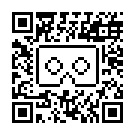
Of course, my eyes are wonky, so if you have any problems with the focus using that QR Code, you can adjust it with the Sites in VR app yourself.
The instructions for how to calibrate your viewer with a QR Code are here.
Update: On Monday, July 24, the company sent me an official QR Code for the headset. Here it is:
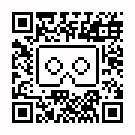
A bigger issue was switching back to the Daydream mode after you’d had it in Cardboard mode.
The official Daydream View headset has an NFC tag that tells the phone that you have a Daydream View. The BoboVR Z5 does not.
This means that if you were previously using the Daydream View, you can use the BoboVR Z5 and everything works great.
But if the last headset you used was a Cardboard headset — or you used a Cardboard app on the BoboVR Z5 and used the QR Code I provided to select the viewer — then Daydream games won’t work.
To fix this, I followed the official instructions to Clear VR Services app data — close all apps, go to the phone’s Settings, then Apps and then Google VR Core Services and then Storage and then Clear Data and then OK, and then opened the Daydream app and went through the initial configuration again.
(Or you could just put it into your official Daydream View headset, if you have both.)
So the BoboVR Z5 is usable with Daydream, but it’s awkward, and a built-in NFC tag would solve all the problems.
Bottom line
This is an excellent headset if you have a phone with a large screen and don’t plan to do a lot of switching back and forth between Daydream and Cardboard apps.
However, I don’t think the built-in headphones and adjustable lenses are enough of an improvement over the original Daydream View, given the lack of an NFC tag.
Until they fix that issue, I recommend paying the extra $20 for an official Daydream View headset.
Here’s what would make this headset perfect:
- An NFC tag, to switch it to Daydream VR mode
- A built-in capacitative touch button so it can be used with Cardboard apps that require a controller
- A version without the built-in headphones
- A place to store the controller when not in use
- OSCC 2024 Submission Deadline Approaching - October 19, 2024
- AvatarLife Viewer adds video calls, screen sharing - October 19, 2024
- Spooky season brings more visitors to OpenSim worlds - October 15, 2024
