The latest versions of OpenSim support Second Life Viewer 2 and, over the next couple of months, grids and hosting providers will be upgrading their OpenSim server software to make Viewer 2 usable everywhere on the hypergrid.
I’ve spent the last five weeks heavily using SL Viewer 2 in Second Life and, most recently, in OpenSim.
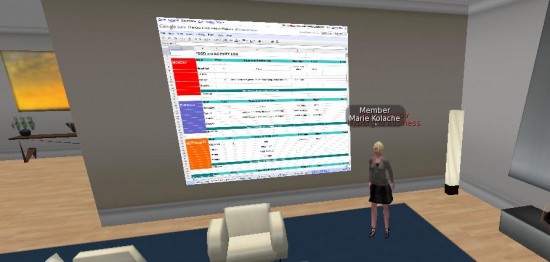
The Good
Second Life Viewer supports media-on-a-prim. This is a very substantial advance over all other viewers available on the market today. Media-on-a-prim allows you to have multimedia billboards in your regions. Stream in video conferences. Pull up — and edit – your Google Documents. Put a live version of your website in your virtual corporate lobby. Display your Web-based presentation or slideshow.
All you have to do is point at the surface where you want the website to be displayed (Ctrl-right click, Edit, Texture, Select Face) and then hit the tiny little “Plus” sign at the bottom of the Texture dialog box, paste your URL, and you’re done. No plugins, modules, or uncooperative third-party tools needed.
And you can have as many of these up at the same time as you want, and your computer connection to support. You can build a virtual War Room with monitors displaying your financial performance, security camera feeds, live video streams.
The downsides to the media-on-a-prim system is that the media isn’t actually being played in the world. If you were to go, Tron-style, into the computer and stand next to the screen, you’d see a blank surface. The video is actually playing inside the viewer itself — and every one isn’t seeing the same stuff. For example, if you use the scroll bars to go to the bottom of a webpage, the folks watching you do that won’t see the scrolling — they’ll still be stuck at the top of the page until they scroll down themselves. And if you log in to a Web app — say, your Google Spreadsheets — the other guys there will still be starting at the login screen.
The folks at Second Life might find a way to share Web sessions, or Web developers might come up with a way to synchronize the viewing of a group of people. Until then, you either visit public websites, you have everyone work independently, or you record your browsing session and just play it back for your audience.
One word of caution: if you make a document public so that your audience can see it, don’t count on it remaining secure just because the URL is so obscure that nobody can stumble upon it accidentally. All it takes is one inbound link and Google will be all over it. If you must do this, take the page down right after your meeting — with Google documents, changing the security settings to allow or disallow public access only takes a couple of clicks.
Here are a few cute ways to use this technology for business:
Google Spreadsheets: When first opening up your Google Spreadsheet for access, select sharing for those who have the link to the spreadsheet, then copy the link Google provides and paste it into the Texture-Media menu in SL Viewer 2. You may also want to enabled “allow anyone to edit.” This way, all your visitors will be able to make changes to the spreadsheet — and everyone else watching will see those changes, in real time. Even those accessing the spreadsheet via a Web browser will be able to see the changes being made in-world. All the features of the Google spreadsheets are available in-world — generating charts, doing calculations, changing the colors of cells. It’s a fantastic collaboration tool.
Just remember to reset the security settings — unless you want your attendees to be able to log into the spreadsheet later (as well as anyone else they give the URL to, or anyone who wanders through your region and grabs the URL off the media display).
Google Presentations: Upload your slides — or create new ones from scratch — to show your meeting attendees. Instantly email the slides to attendees right from the presentation itself — or visitors can grab a copy of it by clicking on the screen, and asking Google to send it to them.
Google Graphics: Again, this is a multi-user Web application. That means that several people can stand around the same board and scribble on it, add text, add multi-colored shapes — and instantly see the changes that anyone else makes to the board. Great for brainstorming, for putting up quick signs, or for use as a blackboard or whiteboard during training sessions.
Videos: Watch Hulu, YouTube, UStream, and many other sites with your group. Just remember that if you pause the video in your own viewer, it still continues playing for everyone else. On the plus side, the video isn’t a burden to the region itself, since the video stream goes from its originating website directly to the users’ viewers.
Another advantage to switching to SL Viewer 2 is that Second Life has a wealth of support and training videos for the viewer. You can send employees into Second Life directly for orientation on the viewer, or have them watch tutorial videos, or go through the Quick Start Guide, available in English, French, German and Japanese. There are also a number of commercial programs in Second Life designed to teach users how to navigate the viewer, and Second Life in general. Almost all the skills learned are directly transferable to OpenSim.
I personally have had no problems doing ordinary tasks with SL Viewer 2. Navigation is straightforward, the Ctrl-M shortcut for Map still works, as does Shift-Ctrl-M for the Mini Map. Ctrl-Alt while clicking on the screen and moving the mouse while holding down the left button still lets me pan the camera around. It took me a little longer to find my preferences, voice controls, and other settings, but once I did, using them was as easy as before. For someone starting out fresh, this shouldn’t be an issue at all.
SL Viewer 2 also works well with the OMC multi-grid currency, showing your balance at the top right whenever you’re on an OMC-enabled grid.
I’ve also found no problems with basic building. All the controls work the way I’m used to for basic building steps — creating new prims, moving them around and scaling them, and adding textures and colors.
The Bad
Some builders have reported problems using advanced building techniques, especially when compared to builder-friendly viewers like Emerald. I have never used Emerald (I use Hippo and Imprudence in OpenSim), so I wasn’t missing anything. In addition, you can continue to use the other viewers for building tasks.
The major issues of SL Viewer 2 are those that every viewer currently suffers from.
No long-distance teleports. To hypergrid teleport from one grid to another, you have to pull up the Map menu and enter the hypergrid address into the search field. This is non-intuitive. But it gets worse from there. You can’t teleport more than 4,096 regions in any direction. This isn’t a problem in Second Life, where the entire grid is laid out in a compact manner. But grids in OpenSim are widely distributed, with 10,000 — that’s ten thousand — regions between ReactionGrid center and the heart of OSGrid. As a result, OpenSim users have dropped little island regions at mid-way points so that people can make intermediate hops. A trip that should take a single teleport can take two or three. This is similar to having a layover in Chicago when flying from New York to LA — wouldn’t you rather go directly? There is no good reason for this constraint, and it needs to be fixed quickly to make the hypergrid more usable.
No hypergrid landmarks. If you find someplace cool while out surfing the hypergrid — say, a store that carries decent business suits — you can’t save its location as a landmark to give to your colleagues, or to return to later. Currently, the viewer only saves local landmarks — just a region name and the coordinates on that region.
Ugly hypergrid addresses. Say you have a server running OpenSim, and the URL of that server is mygrid.com. You would an instance of OpenSim to a particular in-bound port — typically, 9000. If you have multiple instances, you might then be using 9000 for one, 9010 for another, 9020 for a third. Now, say the instance at 9020 is running two different regions. The address of the first region will be mygrid.com:9020, and the address of the second region will be mygrid.com:9020:RegionName. But what if your grid is bigger than one server can handle? On OSGrid, for example, regions are run on thousands of different servers, in different hosting centers — even in people’s homes. You wind up with addresses like 123.45.67.89:9018:RegionName and tomsgrid.dyndns.com:9107:RegionName. Instead of something simple like OSGrid.com/RegionName.
Unfortunately, Linden Lab doesn’t exactly have a lot to gain by making their viewer more usable in OpenSim. Maybe some of the third-party efforts can step up and address these issues.
The Ugly
Much has been written about the new sidebar in SL Viewer 2, all of it overwhelmingly negative. After five weeks of using it for several hours a week, I still have trouble using it and navigating it, and much of it doesn’t work intuitively. I expect they’ll be cleaning it up in future releases.
The chat pane, as well, take up a lot of screen space, but they’ll probably fix that, as well.
A more significant issue is that there is no multi-grid support. Hippo and Imprudence give you a choice of grids when first logging in — Second Life, OSGrid, and about a dozen others. If your grid isn’t on the list, you can click the “Add” button and enter your grid’s login URI.
With SL Viewer 2 — as with previous versions of the official Second Life viewer — uses have to jump through an extra hoop. First, they need to create a new shortcut for every grid they plan to visit. Not all grids are hypergrid-enabled, so someone who spends a lot of time on different closed OpenSim grids can have a lot of shortcuts cluttering up their desktop.
Then users have to open the shortcut’s properties and change the path — or target — of the shortcut. Most grids will give instructions for how to do this. For example, to log into GermanGrid — which already supports SL Viewer 2 — you would add “-Loginuri http://login.germangrid.de:8002/-loginpage http://germangrid.de/loginscreen.php-helperuri http://germangrid.de/” to the end of the path (no quotation marks). If you want to log into OSGrid — once it upgrades to the latest version of OpenSim — the instructions are here.
This is certainly not obvious nor intuitive for a new user, and too many ways to get this wrong. You might forget to rename the shortcut. You might overwrite the existing path, or add an extra quotation mark or hyphen where it doesn’t belong. You might have to talk your users through this individually, to ensure that they don’t get frustrated and give up.
The Verdict
The ugly problems are (hopefully) short-term. The hypergrid issues are common to all existing viewers.
As a result, for light to medium use of OpenSim I recommend upgrading to SL Viewer 2 to take advantage of media-on-a-prim and Second Life’s training if you and your users are able to handle changing the path of the desktop shortcut.
Props to Justin Clark-Casey for adding Viewer 2 support to the OpenSim code base.
- Kitely Mega Worlds on sale for $90 per month - July 19, 2024
- OpenSim regions up, actives down with summer heat - July 15, 2024
- People think AIs are conscious. What could this mean for bots in OpenSim? - July 12, 2024
